User Guides
Downloads
FlashMic
Firmware
Version 5-01-08
Technical Bulletin 5-01-08
How to update the FlashMic Firmware
Software
5.4.0 NEW MP3 Software for PC
5.4.0 NEW MP3 Software for Mac only suitable with Mac OSX 10.4.
5.1.0 MP3 Software for Mac v10.3 & v10.5 (mp3-encode function is not available with MacOS v10.5 at present)
Previous Firmware Versions:
Version 4-04-06
Technical Bulletin 4-04-06
Previous Software Versions:
PC setup.zip (1.6MB)
Mac OSX FMMInstall.dmg (3.0MB)
FlashMic Manager software CD image version:
FMM_Install_CD_Image_V5.zip (13.8MB)
FlashMic Manager software Separate PC and MAC versions:
PC setup.zip (1.6MB)
Mac OSX FMMInstall.dmg (3.3MB)
Mac OS-9 FMMInstall.bin (4.0MB)
Current software and firmware versions are: FlashMic firmware 5-01-08 (as shown when powering up the FlashMic and in the firmware version box in FlashMic Manager) FlashMic Manager software 4-1-1 (as shown in the FlashMic Manager ‘HELP’ -‘About FMM’)
PORTADRIVE
Operating system update instructions
It is recommended to do the OS install with a battery inside PORTADRIVE and External DC connected just in case there is a power cut during the update process.
DOWNLOAD The New Software – Version 3.0
PC instructions:
Select the PORTADRIVE Software Update File and, in the file download window that opens – select ‘Save this file to disc’ and select a suitable location.
Mac Safari instructions:
Select the PORTADRIVE Software Update File using CTRL-click and select Download Linked File As… This prevents Safari from decompressing the file for you.
You may also want to download the Quickstart Guide and Version 3.00 Operating Manual Addendum.
(version 2.05 is still available here)
(version 1.40 is still available here)
(version 1.31 is still available here)
For PC/Windows computers
If you have already installed the drivers and OS update software on your computer, go to point 5.
- Unzip WinUSB.zip – this results in two folders, one called ‘Win98’, the other ‘WinDriver’.
- Turn on PORTADRIVE, and connect its USB port to a computer USB port (PORTADRIVE is compatible with both USB1 and USB2).
- The computer will detect new hardware and ask you to install driver. Point windows to the WinDriver folder for Windows ME, XP and 2000. If you are using a Windows 98SE system, then point to the Win98 folder. Follow the instructions on screen to install the driver.
- Unzip OSLoader.zip – this is the OS update utility application.
- Prime PORTADRIVE to receive the OS update by going to the SETUP / O/S page and use the data-wheel to select USB in the ‘Upgrade software from:’ box, then press F5 or F6. The LCD will display the message ‘Waiting to receive update file…’
- Start the OS upgrade utility by double clicking its icon. In the OS file to Load screen, select the PORTADRIVE software update file from the location it was downloaded to in step ‘A’ above- this will be a ‘tgz’ file. Click ‘yes’ when prompted to install OS upgrade. Do not unzip the .tgz file – PORTADRIVE will do this automatically.
- The software update file will transfer to PORTADRIVE via USB. The PORTADRIVE will then install the software automatically – there will be progress info on the top panel LCD. The process takes a few minutes. Once the installation is complete, re-boot PORTADRIVE.
- Check that the new version of software is installed – the software version is shown in the SETUP / O/S page.
For Macintosh computers
If you have already installed the drivers and OS update software on your computer, go to point 3.
- Un-stuff the required updater package, HHB PORTADRIVE Updater OS9 or HHB PORTADRIVE Updater OSX.app
- If running MAC OS9, please note that the PORTADRIVE USB driver needs to be installed in the Extensions folder, after which the computer should be restarted.
- Prime PORTADRIVE to receive the OS update by going to the SETUP / O/S page and use the data-wheel to select USB in the ‘Upgrade software from:’ box, then press F5 or F6. The LCD will display the message ‘Waiting to receive update file…’
- Start the MAC OS upgrade utility by double clicking its icon. Select the PORTADRIVE software update file from the location it was downloaded to in step ‘A’ above- this will be a ‘tgz’ file. Click ‘update’ when prompted to install OS update. Do not un-stuff the .tgz file – PORTADRIVE will do this automatically.
- The software update file will transfer to PORTADRIVE via USB. The PORTADRIVE will then install the software automatically – there will be progress info on the top panel LCD. The process takes a few minutes. Once the installation is complete, re-boot PORTADRIVE.
- Check that the new version of software is installed – the software version is shown in the SETUP / O/S page.
Avid Xpress Pro for Mac Fix
Avid Xpress Pro for Mac does not import correctly all Portadrive 24-bit wav files (timestamps are lost). This is an Avid bug that will be fixed in their next release.
In the meantime, please download here the Mac application which fixes the wav files so they import correctly into the current and previous versions. Once unzipped, just drop all wav files onto the application icon. Wav files will be updated only where necessary. This does not affect Avid on the PC.